How to upgrade your Galaxy Tab from Froyo to Gingerbread....
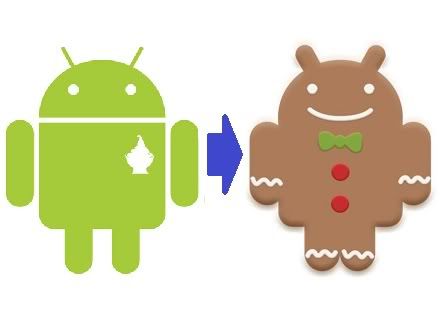
The much awaited Android 2.3.3 ("Gingerbread") upgrade to the Samsung Galaxy Tab has finally made it's way to the Philippines after months of waiting, and thankfully, installing the update is a relatively painless exercise.
You need the following to perform the upgrade:
Your Samsung Galaxy Tab (with the older 2.2 "Froyo" Android OS), battery fully charged (just to be on the safe side);
Data cable;
The latest version of Samsung Kies (latest version as of this posting is v2.0.0.11044_11_3);
PC with internet connection.
The time to complete the process depends a lot on the speed of your internet access. In my case it took about half an hour on a modest 1 Mbps DSL connection.
Connect the Galaxy Tab to the PC via data cable and run Samsung Kies. Depending on how you have your Tab set up it will either automatically connect itself to the Samsung Kies application, or it will ask you to select a USB mode. If it does, select Samsung Kies. Once the tablet is recognized the software will inform you of an available firmware update and ask you if you wish to install it. Select "Yes" and follow the rest of the instructions. You will be prompted to backup the data on your tablet, which you ought to do, just in case something goes wrong.
A few suggestions: close other running applications on your PC, stop or pause any other ongoing downloads, don't fiddle with the tablet's menu during the process, don't shut down the PC or tablet, don't disconnect the data cable.
Note that if you use your Galaxy Tab as a phone, you won't be able receive calls or text during the duration of process.
As with all firmware upgrades, the trick for a successful firmware installation is to make sure that the process is not interrupted for whatever reason, and to get it over and done with as quickly as possible.
At this point all you have to do is wait while the update is downloaded. It may take a while if you have a slow internet connection. Once the update is downloaded, it will automatically install itself on the tablet. Later on you will be prompted to restart the tablet and to disconnect/reconnect the data cable.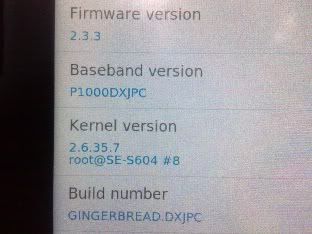 If all goes well (and it probably should), your Galaxy Tab will boot up with the new Android version.
If all goes well (and it probably should), your Galaxy Tab will boot up with the new Android version.
I haven't been fully able to spot all the differences from the older Android version, but offhand I'd say that the upgrade made some minor tweaks to the interface and slightly improves the response time of the tablet.
For a complete list of differences between Froyo and Gingerbread, try this link.
I wonder if Samsung will come up with an Android 3.0 "Honeycomb" update for the Galaxy Tab. Let's not hold our breath. But let's keep our fingers crossed.
Comments