Taking the 64-bit plunge....
So, you want to try installing the 64-bit version of Windows XP Professional? Its actually easier than it sounds, assuming you have the hardware for it. Of course, expect a few kinks along the way, especially since 64-bit computing hasn't seen widespread acceptance yet.
If you're feeling a bit adventurous and you want to see what the fuss is all about, I've outlined some steps that I've learned firsthand when I took the 64-bit plunge. I Hope someone finds them helpful:
First and foremost, make sure you have a 64-bit processor. 64-bit processors bearing the AMD brand include all variants of the Athlon 64, the Opteron, the Turion 64, and some newer models of the Sempron.
On the Intel side, it gets a bit more muddled. The Pentium D definitely supports 64-bit extensions. Most newer versions of the Xeon, Pentium 4 and Celeron D support it as well, but some don't. The older versions of these processors only support 32-bit software.
If you're in doubt whether your CPU can handle 64-bit software, check with your dealer, AMD or Intel' websites, or use a CPU utility (such as CPU-Z) to see if your particular processor supports the 64-bit extensions (referred to as AMD64, EM64T, or just plain x86-64).
If you use an older processor, such as an AMD Athlon XP, Athlon or Duron, or an Intel Pentium III, you're out of luck, these processors don't support 64-bit extensions. Even some newer mobile processors, such as the Pentium M, the Celeron M, or Mobile Pentium 4, are only limited to running 32-bit software, so if you're using one of these CPUs, you need not bother considering a 64-bit OS;Make sure you have adequate memory (at least 256 MB) and disk space (1.5 GB or higher). Click here to see the complete system requirements;
Make an inventory of all your other hardware, particularly your motherboard chipset, video and sound cards. Visit the manufacturers' sites and download the latest 64-bit drivers for them. Please note that 32-bit drivers are not compatible with Windows x86-64. If the manufacturer doesn't offer 64-bit drivers, proceed at your own risk. While you may be able to install Windows x64, there's no guarantee that your hardware will work without 64-bit driver support;
If you're sure your hardware can handle it, and you have all the necessary drivers, secure a copy of Microsoft Windows XP Professional x64 Edition. Either purchase an OEM version (if you can find one) or get a copy from Microsoft itself. A trial version can be downloaded or be mailed to you for free if you register here. The downloadable file is a 550 MB ISO (disk image), so make sure you have a broadband connection and a CD writer with which to burn the image on CD. Remember to register, so Microsoft will email you a product key;
While you can install 64-bit Windows on the default Windows directory on your boot drive, I'd advise against it. Create a separate partition (using a partition utility such as Symantec PartitionMagic Pro) instead and install 64-bit Windows there. This in effect will turn your PC into a dual-boot system by adding another OS option in your boot menu;
Once your partition is ready and you already have the installation CD, simply boot from the CD and follow the instructions. Remember to specify the new partition Windows x64 is to be installed on. Installation is virtually identical to that of 32-bit Windows XP, so carry on as you normally would;
After a couple of automatic reboots, you're done! Notice that your boot menu will now contain two versions of Windows (assuming you started with Windows XP as your default OS), your original 32-bit Windows XP, and Windows XP Professional x64 Edition. If you want to change your default OS, you can edit the boot.ini file accordingly. If you're not familiar on how to do that, follow the instructions here.
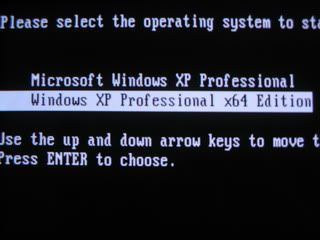
Boot menu.
Startup screen.
Desktop.
And you're finished. And you know what significant differences you can expect after performing all these steps? Absolute nothing. :-) It looks and feels like an ordinary Windows XP installation. Of course, its not Windows x64's fault, since there's hardly any native 64-bit software to use with this OS. But I'd gather that would change in the near future. It runs "most" 32-bit software fine, though your results may vary. Well, at least you have 64-bit bragging rights. Unless you're already running 64-bit versions of Red Hat or SUSE Linux, or even Solaris.
In which case you've done this all for no particular reason.
Kinda makes this a pointless exercise, right? :-)
Oh well, I'd still do it anyway, just to see for myself how it turns out. If you're an early adopter, go ahead and give it a try. You may just like what you see.
Then again, maybe not.
Note:
The free trial version lasts for two weeks, so if you installed it and want to keep it, you'll have to pay through the nose for it.
Comments