I am because we are....
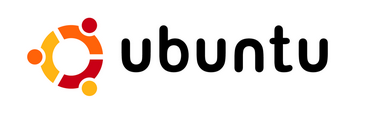
Ubuntu is an African philosophy extolling the virtues of humanity and interpersonal relationships. Roughly translated, it means "humanity towards others", or "I am because we are".
Ubuntu also refers to a specific distribution of the Linux operating system.
After my successful, yet somewhat underwhelming attempt to enter the realm of 64-bit computing via Windows XP Professional x64 Edition (see previous post here), I decided to have another go at it, this time, using a different 64-bit OS. I used the AMD64 version of Ubuntu 6.06 LTS, also known as Dapper Drake, which was only released last June 1.
While there's nothing really wrong with Windows x64, there isn't really much you can do with it, given the dearth of native 64-bit software. Besides, its made by Microsoft, which is already a minus as far as most hardcore techies are concerned, not to mention the fact that you have to pay through the nose to obtain a license for it.
Ubuntu, like all the other Linux distributions, is basically free. Hard to beat that in anyone's book. In addition, you get stability and security Windows can only dream of achieving. The downside? Its not as easy to use as Windows, though the ease of installation and use has grown by leaps and bounds during the past few years. Unfortunately, it can be somewhat intimidating particularly for newbies, but if you stick with it, you'll get the hang of it in no time.
So, say you want to try installing Ubuntu on your PC, what do you need to do? I've outlined a few steps to get you on your way:
First, you need to download an ISO image of Ubuntu. Click here to go to Ubuntu's download site, and select a mirror closest to your location. I recommend that you get the Desktop CD image, as its the easiest version to install.
There are three different kinds of Desktop CD images to choose from, depending on your computer type. If you use a standard PC, select the Intel x86 version. If you use a Mac, get the PowerPC version. If you have a 64-bit processor like an Athlon 64, get the AMD64 version. If you use a PC and you're not sure whether its 64-bit or not, simply choose the Intel x86 version. Note that you need at least 192 MB of memory to install Ubuntu.
The disk image is pretty large, more than 700 MB, so its strongly recommended that you only download it if you have a broadband connection;Once you have the disk image saved, simply burn it to a CD, slip it into your drive and boot from it. You may have to tinker with your BIOS settings to enable CD booting;
The installation proper is pretty straightforward, setting language, time zone, and keyboard settings. You'll also be asked to provide a username and a password;
Probably the most confusing portion is with regard to setting specific partitions for Ubuntu's different mount points. If you're performing a clean install, you can just select the automatic options and you're done. If you're setting up a Windows dual-boot system, its a tad more complicated. You have the option of selecting an unused partition on one of your drives for the Ubuntu installation (this is the option I used, I created an unused partition on one of my hard drives beforehand using PartitionMagic), or selecting an existing used partition, in which case the installer will create a new partition from the unused space and install Ubuntu there. Conversely, there's also an option for manually configuring all the partition and mount point settings, though this is probably best left to those who know what they're doing.
For a detailed step-by-step installation guide, with emphasis on setting up a dual-boot Windows/Ubuntu system, click here;Once you've set your partition options, the installer will start copying files. This will only take about ten minutes or so, unlike Windows installations which can take at least 30 minutes to an hour to complete. Once the installer is through, it will prompt you for a restart. Remember to remove the CD first so that the system boots from the hard disk;
If Windows is also installed on your PC, you'll be presented with the GRUB (which stands for Grand Unified Bootloader) menu on boot-up. Ubuntu is selected by default, and booting Windows is as simple as selecting it from the menu using the arrow keys. You can change this later if you want Windows to boot by default.
You'll see the Ubuntu startup screen, and then you'll be presented with the login screen. Enter your username and password, and voila! you're now at the Ubuntu desktop.
Congratulations! You've just finished installing Ubuntu!

GRUB menu.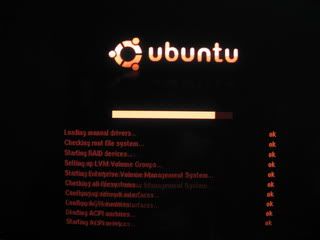
Ubuntu startup screen.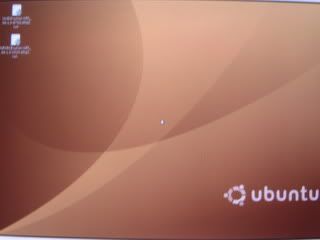
Ubuntu desktop.
While Linux may seem alien at first, more so if you're used to using Windows, it grows on you in time. And while ease of use and the intuitiveness of the GNOME GUI are a tad short of the Microsoft standard, particularly if you've known nothing else ever, its a rather small price to pay considering the cost of admittance, which for all intents and purposes, is zero. Add to that the unparalleled stability and security of the Linux platform, as well as the large library of software available (most of which are also free, by the way), you have to ask yourself why do people even bother paying for and using Windows?
Of course, that question is akin to asking what the secret of life is, worthy of another blog post of its own (incidentally, the secret of life is 42).
Compared to my first forays installing various Linux distributions in the late 90s, installing Ubuntu is a piece of cake. While before I had to muck around the internet (and on a modem at that) for Linux-specific drivers, spending hours entering cryptic keystroke commands, and still ending up with mediocre device support, its amazing how much Linux distributions have advanced since that time. My video card, sound card, and network connections were all automatically configured, and I was browsing the net via my broadband connection immediately after the very first reboot. Hell, it even chose the appropriate display resolution and refresh rate for my monitor by itself. Even Windows can't do that.
And, unlike Windows, you don't just get the OS, you get a complete office suite as well (OpenOffice.org 2).
Suffice it to say, that if you ever wanted to try installing and using Linux but were afraid to do so, I think at this point in time its definitely worth the effort.
If you're looking for a Windows alternative, you can't go much better than this.
And did I mention its free?
Comments
You're right, it's a big mystery why people are still slugging it out with Windows.
Probably because most people have known nothing else, it comes with most new PCs whether you asked for it or not, and lets face it, its really easier to use.
Well, if Linux continues improving this fast, it'll certainly give Windows a run for its money. :-)